Two conditions must be met in order for a user to perform an update with the Revaluation Tool:
- The user must have either global edit privileges in the Catalogue (the
daReplaceOperations privilege) or they must have thedaRevalueOperations privilege. - They must also be able to perform a replace on all the fields to be updated (column access of
duReplace).The default columns that require replace permission are:
- ValValuedByRef
- ValDateValued
- ValReasonForValuation
- ValValuationAmount
- ValValuationNotes
Updating valuation information in EMu can be tedious if a large batch of records needs to be changed. The Global Replace facility can be used to apply a set of values to a series of records, making the batch update of records easier. However, the Global Replace facility does not provide sufficient control to update the valuation amount correctly in many instances; it is not possible for instance to increase the current valuation by 5% for example.
The Revalue tool is accessed on the Catalogue tab of the Ribbon in the Catalogue module:
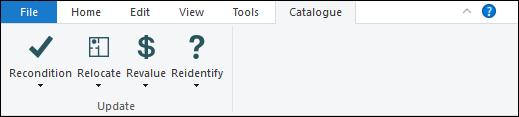
The Revalue tool enables users to update valuation information for either the current record (Revalue >Current Record) or a batch of records (Revalue>Selected Records). When selected, the Valuation Update box displays containing valuation fields:
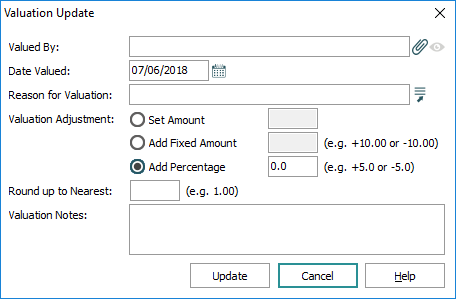
The Valuation Update box is laid out in a similar way to the Valuation tab itself.
Note: The Date Valued field is filled with the current date. Other values entered are remembered the next time the tool is used in the current form (Date Valued is always updated).
The Revalue tool provides three different methods for calculating the new amount:
|
Method |
Description |
|---|---|
|
Set Amount |
Allows an absolute value to be set. The value entered into the input box to the right of the option is set for all objects to be revalued. |
|
Add Fixed Amount |
Adds a fixed amount to the existing valuation. The current value of each object is read and a fixed amount is added to it. A negative value may be used to decrease the valuation. If an object does not contain a current valuation, the value is left empty. |
|
Add Percentage |
Adds a fixed percentage to the current valuation. The current value of each object is determined and then increased by a fixed percentage. Using this option it is possible to add 5% to the selected objects. A negative percentage may be used to devalue objects. If an object does not contain a current valuation, the value is left empty. |
After the value has been calculated the tool can also round the result up to the nearest specified amount. For example, entering a value of 10.00 would result in all valuations being rounded up to the nearest ten dollars.
- For the current record
 The record currently displayed in Details View or highlighted in List View (there is a faint dotted line around it). It is only possible to have one current record at a time., select Revalue>Current Record on the Catalogue tab of the Ribbon
The record currently displayed in Details View or highlighted in List View (there is a faint dotted line around it). It is only possible to have one current record at a time., select Revalue>Current Record on the Catalogue tab of the Ribbon-OR-
Select one or more records and select Revalue>Selected Records on the Catalogue tab of the Ribbon
- Accept or enter values in the Valuation Update box.
- Click Update.

